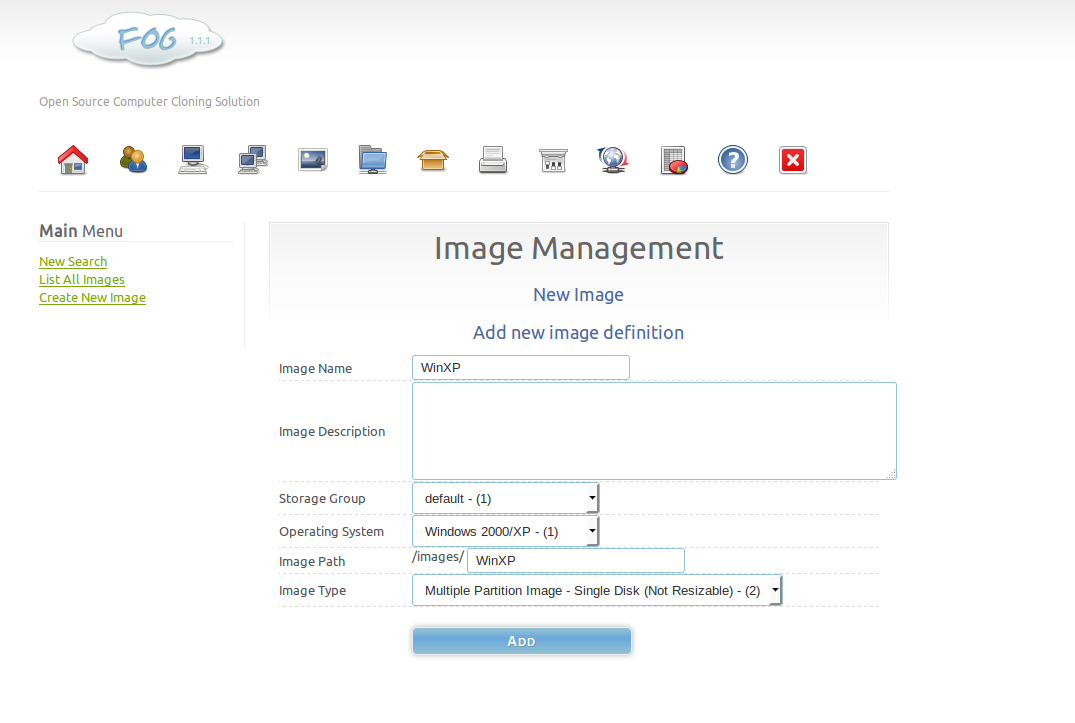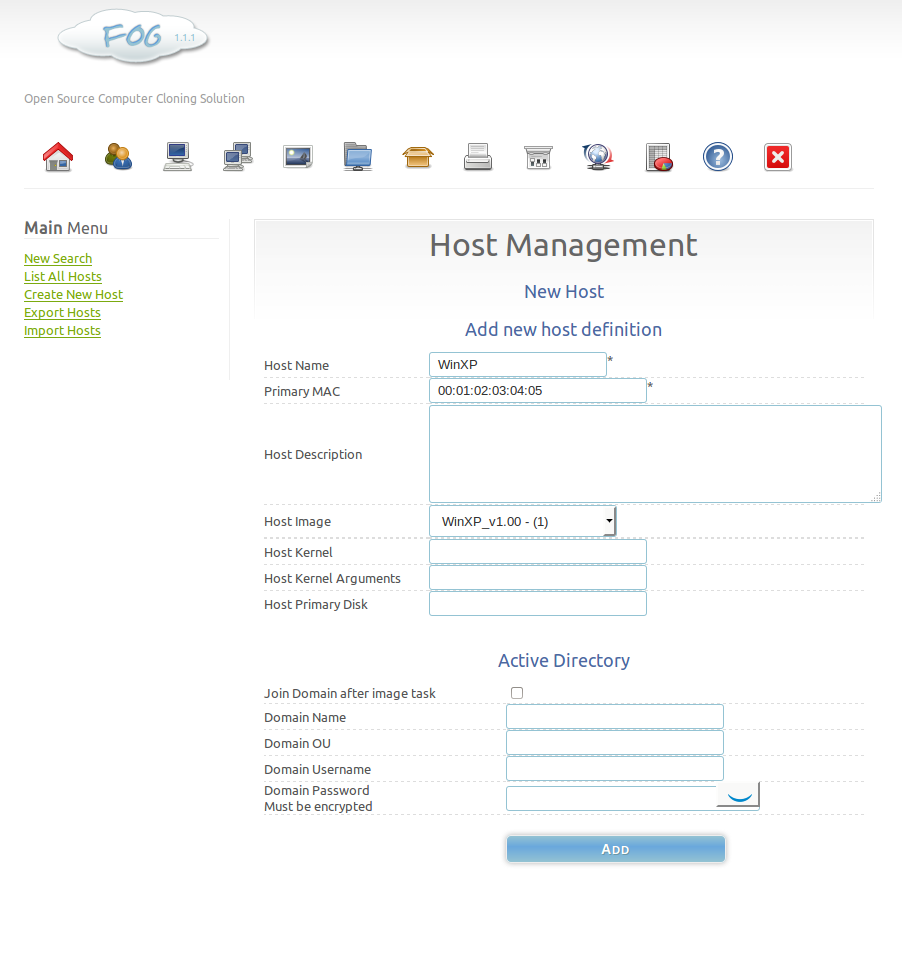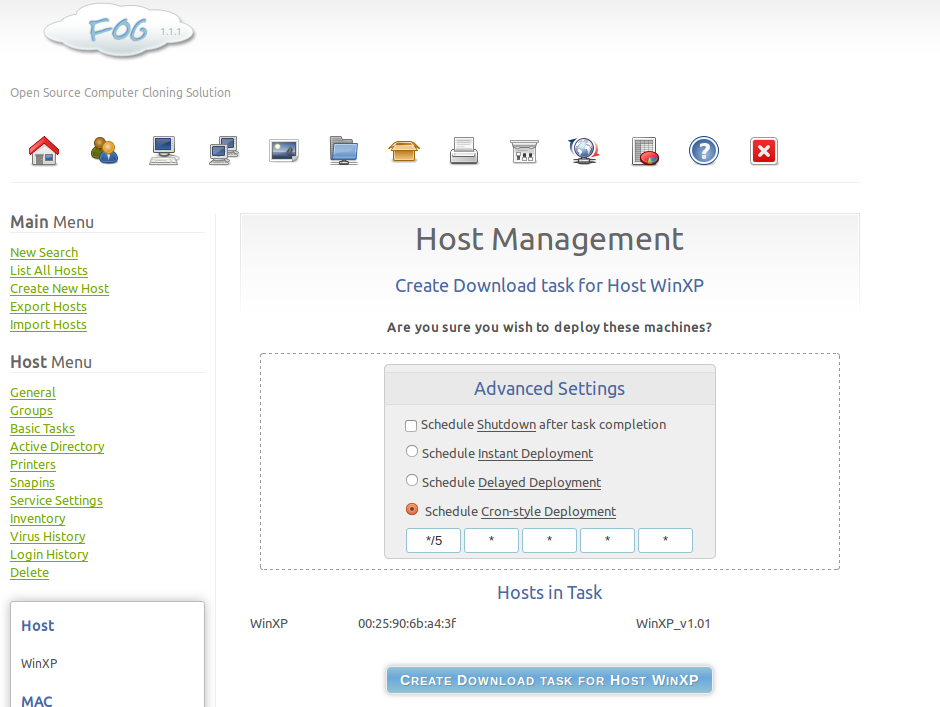Saving the Guest
Now you should be ready to save the physical machine to a clean state. For the physical machine manager to work, you must have a way for physical machines to be returned to a clean state.
Before doing this make sure you rebooted it softly and that it’s currently running, with CAPE’s agent running and with Windows fully booted.
Now you can proceed with saving the machine. The way to do it depends on the imaging software you decided to use.
In development/testing Fog (http://www.fogproject.org/) was used as a platform to handle re-imaging the physical machines. However, any re-imaging platform can be used (Clonezilla, Deepfreeze, etc.) to accomplish this.
If you follow all the below steps properly, your virtual machine should be ready to be used by CAPE.
Fog
After installing Fog, you will need to create an image and add an image and a host to the Fog server.
To add an image to the fog server, open the Image Management window (http://<your_fog_server>/fog/management/index.php?node=images) and click “Create New Image.” Provide the proper inputs for your OS configuration and click “Add”
Next, you will need to add the host you plan to re-image to Fog. To add a host, open a web browser and navigate to the Host Management page of Fog (http://<your_fog_server>/fog/management/index.php?node=host). Click “Create New Host.” Provide the proper inputs for your host configuration. Be sure to select the image you created above from the “Host Image” option when finished click the “Add” button.
At this point, you should be ready to take an image from the guest machine. To take an image you will need to navigate to the Task Management page and list all hosts (http://<your_fog_server>/fog/management/index.php?node=tasks&sub=listhosts). From here you should be able to click the Upload icon (Green up arrow), which should instantly add a task to the queue to take an image. Now you should reboot your CAPE guest image and it should PXE boot into Fog and capture the base image from the CAPE guest.
After you have successfully taken an image of the guest machine, you can use
that image as one to deploy to the CAPE physical sandbox as needed.
It is recommended to use a scheduled task to accomplish this.
In order to create a scheduled task to re-image sandboxes, navigate to the Host
Management page on Fog (http://<your_fog_server>/fog/management/index.php?node=host&sub=list).
Then click “Download” the machine you wish to schedule the re-image task for.
From this menu, select “Schedule Cron-style Deployment” and put in the values
you wish for the schedule to apply to (*/5 * * * *) in the case shown in the
screenshot below, but you may need to tweak these times for your environment.